In this
blog post, I will show you step by step illustration on how to feed Atom into
the ASP.Net application using Repeater control.
What is Repeater Control?
The
Repeater control is used to display a repeated list of items that are bound to
the control. The Repeater control may be bound to a database table, an XML
file, or another list of items.
What is Atom?
Atom Syndication format was developed as
an alternative to RSS used for web feeds. Atom syndication format was published
as an IETF proposed standard. For more
information refer: Atom_Wiki
An example
document in the Atom Syndication format
|
<feed xmlns="http://www.w3.org/2005/Atom">
<title>Example Feed</title>
<subtitle>A subtitle.</subtitle>
<link href="http://example.org/feed/" rel="self" />
<link href="http://example.org/" />
<id>urn:uuid:60a76c80-d399-11d9-b91C-0003939e0af6</id>
<updated>2003-12-13T18:30:02Z</updated>
<author>
<name>Rajendran SP</name>
<email>rajsp@example.com</email>
</author>
<entry>
<title>Atom-Powered Robots Run Amok</title>
<link href="http://example.org/2003/12/13/atom03" />
<link rel="alternate" type="text/html" href="http://example.org/2003/12/13/atom03.html"/>
<link rel="edit" href="http://example.org/2003/12/13/atom03/edit"/>
<id>urn:uuid:1225c695-cfb8-4ebb-aaaa-80da344efa6a</id>
<updated>2003-12-13T18:30:02Z</updated>
<summary>Some text.</summary>
</entry>
</feed>
|
The best
way to learn more about Atom is go through the xml contents of the feed.
How to feed Atom - step by step:
Step 1: Create an empty website and add a
Default.aspx web page.
Step 2: Create RemoveNamspaces.xsl
document.
Atom feed contains namespaces that are
not supported in XMLDataSource. Hence we need to remove those namespaces while
providing the feed as data source. For that create an xsl transform document
using below contents and save it as RemoveNamespaces.xsl document. We will be
using this document while feeding Atom as XML data source for Repeater control.
|
<?xml version="1.0" encoding="UTF-8"?>
<xsl:stylesheet version="1.0"
xmlns:xsl="http://www.w3.org/1999/XSL/Transform">
<xsl:output method="xml" version="1.0" encoding="UTF-8" indent="yes"/>
<xsl:template match="*">
<!-- Remove any prefixes -->
<xsl:element name="{local-name()}">
<!-- Work through attributes -->
<xsl:for-each select="@*">
<!-- Remove any attribute prefixes -->
<xsl:attribute name="{local-name()}">
<xsl:value-of select="."/>
</xsl:attribute>
</xsl:for-each>
<xsl:apply-templates/>
</xsl:element>
</xsl:template>
</xsl:stylesheet>
|
Step 3: Add data repeater control.
 |
Step 4: Select new Data source in smart
tag.
 |
Step 5: Add xml data source.
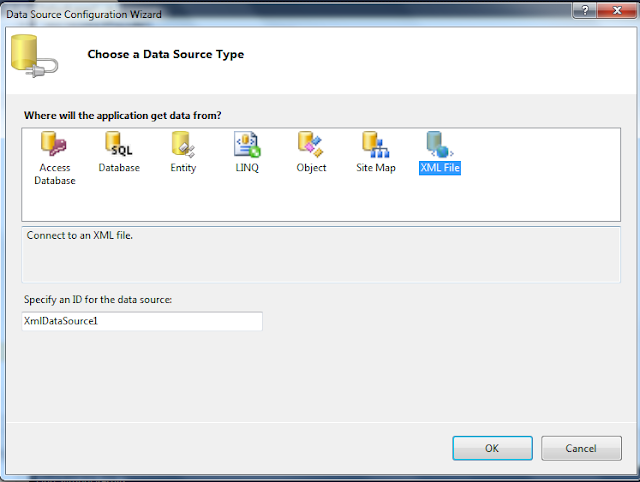 |
Step 6: Configure XML data source and
provide details as in below screenshot.
 |
Here for
Atom feed we are going to provide following details.
Data file: provide the Atom blog post feed link.
Transform file: provide or browse the
RemoveNamespaces.xsl document.
XPath: “feed/entry”
Step 7: In Source view of the aspx page,
Add below item template code.
|
<asp:Repeater ID="Repeater1" runat="server" DataSourceID="XmlDataSource1">
<ItemTemplate>
<br />
<a target="_blank" href='<%#
XPath("link[@rel='alternate']/@href") %>'>
<strong> <%# XPath("title").ToString()%> </strong></a>
<br />
</ItemTemplate>
</asp:Repeater>
|
Step 8: Compile and run
Output:
 |
On an
additional Note, you can also view the content/summary of the blog along with
the title by using below code in source.
|
<asp:Repeater ID="Repeater1" runat="server" DataSourceID="XmlDataSource1">
<ItemTemplate>
<br />
<a target="_blank" href='<%#
XPath("link[@rel='alternate']/@href") %>'>
<strong> <%# XPath("title").ToString()%> </strong></a>
<br />
<%# XPath("content").ToString()
%>
</ItemTemplate>
</asp:Repeater>
|
Note: No Code behind involved.
References:
- Blog on adding RSS http://blogs.msdn.com/b/benko/archive/2011/11/30/adding-an-rss-feed-to-a-site-or-how-to-use-the-xmldatasource-and-a-repeater.aspx
- BLOG Basic XMLDataSource and Repeater tutorial http://beecy.net/post/2009/04/17/Making-XmlDataSource-Work-with-RSS-10-RSS-20-and-Atom-Feeds.aspx
- BLOG Working with XPath queries http://www.willasrari.com/blog/create-keyword-filtered-rss-feeds-using-xmldatasource/000107.aspx
- BLOG XPath Syntax http://www.w3schools.com/xpath/xpath_syntax.asp
- MSDN XPath Reference http://msdn.microsoft.com/en-us/library/ms256122.aspx
- MSDN XPath Examples http://msdn.microsoft.com/en-us/library/ms256086.aspx
Wow, It is very useful information about ASP.Net Application of feeding Atom into ASP.Net application using Repeater control. it is very useful blog with coding to all..
ReplyDeleteASP.Net Development India